Send mail in background is a process to send mail by without open default mail composer. By this we can send number of mail in the background. Also if an application owner wants to send mail in the background without knowing to user, then this is also usefull in this case.
Steps to use Send mail in background in your project.
- Crate a project in android studio.
- Open manifest.xml and add a permission to it.
<uses-permission android:name="android.permission.INTERNET" />
<?xml version="1.0" encoding="utf-8"?> <manifest xmlns:android="http://schemas.android.com/apk/res/android" package="com.pankaj.mail_in_background"> <!--permissions--> <uses-permission android:name="android.permission.INTERNET" /> <!--application--> <application android:allowBackup="true" android:icon="@mipmap/ic_launcher" android:label="@string/app_name" android:supportsRtl="true" android:theme="@style/AppTheme"> <!--activities--> <activity android:name=".MainActivity"> <intent-filter> <action android:name="android.intent.action.MAIN" /> <category android:name="android.intent.category.LAUNCHER" /> </intent-filter> </activity> </application> </manifest>
- Add three jar files(additionnal.jar, mail.jar, activation.jar) download and put in lib folder.
- Open build.gradle(app).
- Add a dependancy (
<project>/<app-module>/build.gradle)-compile files('libs/additionnal.jar')compile files('libs/mail.jar')compile files('libs/activation.jar') - Click on sync project .
apply plugin: 'com.android.application' android { compileSdkVersion 25 buildToolsVersion "25.0.0" defaultConfig { applicationId "com.pankaj.mail_in_background" minSdkVersion 15 targetSdkVersion 25 versionCode 1 versionName "1.0" testInstrumentationRunner "android.support.test.runner.AndroidJUnitRunner" } buildTypes { release { minifyEnabled false proguardFiles getDefaultProguardFile('proguard-android.txt'), 'proguard-rules.pro' } } } dependencies { compile fileTree(dir: 'libs', include: ['*.jar']) androidTestCompile('com.android.support.test.espresso:espresso-core:2.2.2', { exclude group: 'com.android.support', module: 'support-annotations' }) compile 'com.android.support:appcompat-v7:25.0.0' testCompile 'junit:junit:4.12'
}//add dependencies herecompile files('libs/additionnal.jar')compile files('libs/mail.jar')compile files('libs/activation.jar') - Open your main_activity.xml and update it-
- Now create a class(GMailSender.java) and update it like below code, for authentication with your email account.
- package com.pankaj.mail_in_background;/*** Created by pankaj on 2/24/2017.*/import javax.activation.DataHandler;import javax.activation.DataSource;import javax.mail.Message;import javax.mail.PasswordAuthentication;import javax.mail.Session;import javax.mail.Transport;import javax.mail.internet.InternetAddress;import javax.mail.internet.MimeMessage;import java.io.ByteArrayInputStream;import java.io.IOException;import java.io.InputStream;import java.io.OutputStream;import java.security.Security;import java.util.Properties;public class GMailSender extends javax.mail.Authenticator {private String mailhost = "smtp.gmail.com";private String user;private String password;private Session session;static {Security.addProvider(new JSSEProvider());}public GMailSender(String user, String password) {this.user = user;this.password = password;Properties props = new Properties();props.setProperty("mail.transport.protocol", "smtp");props.setProperty("mail.host", mailhost);props.put("mail.smtp.auth", "true");props.put("mail.smtp.port", "465");props.put("mail.smtp.socketFactory.port", "465");props.put("mail.smtp.socketFactory.class","javax.net.ssl.SSLSocketFactory");props.put("mail.smtp.socketFactory.fallback", "false");props.setProperty("mail.smtp.quitwait", "false");session = Session.getDefaultInstance(props, this);}protected PasswordAuthentication getPasswordAuthentication() {return new PasswordAuthentication(user, password);}public synchronized void sendMail(String subject, String body, String sender, String recipients) throws Exception {try{MimeMessage message = new MimeMessage(session);DataHandler handler = new DataHandler(new ByteArrayDataSource(body.getBytes(), "text/plain"));message.setSender(new InternetAddress(sender));message.setSubject(subject);message.setDataHandler(handler);if (recipients.indexOf(',') > 0)message.setRecipients(Message.RecipientType.TO, InternetAddress.parse(recipients));elsemessage.setRecipient(Message.RecipientType.TO, new InternetAddress(recipients));Transport.send(message);}catch(Exception e){}}public class ByteArrayDataSource implements DataSource {private byte[] data;private String type;public ByteArrayDataSource(byte[] data, String type) {super();this.data = data;this.type = type;}public ByteArrayDataSource(byte[] data) {super();this.data = data;}public void setType(String type) {this.type = type;}public String getContentType() {if (type == null)return "application/octet-stream";elsereturn type;}public InputStream getInputStream() throws IOException {return new ByteArrayInputStream(data);}public String getName() {return "ByteArrayDataSource";}public OutputStream getOutputStream() throws IOException {throw new IOException("Not Supported");}}}
- Now create a class(JSSEProvider.java) and update it like below code.
- package com.pankaj.mail_in_background;/*** Created by Pankaj on 2/24/2017.*/import java.security.AccessController;import java.security.Provider;public final class JSSEProvider extends Provider {public JSSEProvider() {super("HarmonyJSSE", 1.0, "Harmony JSSE Provider");AccessController.doPrivileged(new java.security.PrivilegedAction<Void>() {public Void run() {put("SSLContext.TLS","org.apache.harmony.xnet.provider.jsse.SSLContextImpl");put("Alg.Alias.SSLContext.TLSv1", "TLS");put("KeyManagerFactory.X509","org.apache.harmony.xnet.provider.jsse.KeyManagerFactoryImpl");put("TrustManagerFactory.X509","org.apache.harmony.xnet.provider.jsse.TrustManagerFactoryImpl");return null;}});}}
- Now create a class(LongOperatio.java) and update it like below code, for send mail in background.
- package com.pankaj.mail_in_background;import android.os.AsyncTask;import android.util.Log;/*** Created by GsolC on 2/24/2017.*/public class LongOperation extends AsyncTask<Void, Void, String> {@Overrideprotected String doInBackground(Void... params) {try {GMailSender sender = new GMailSender("gsolc.developers@gmail.com", "your@password");sender.sendMail("This is a testing mail","This is Body of testing mail","gsolc.developers@gmail.com","pankajgurjar90@gmail.com,gsolc.developers@gmail.com") ;} catch (Exception e) {Log.e("error", e.getMessage(), e);return "Email Not Sent";}return "Email Sent";}@Overrideprotected void onPostExecute(String result) {Log.e("LongOperation",result+"");}@Overrideprotected void onPreExecute() {}@Overrideprotected void onProgressUpdate(Void... values) {}}
- Open your main_activity.xml and update it-
- <?xml version="1.0" encoding="utf-8"?><RelativeLayout xmlns:android="http://schemas.android.com/apk/res/android"xmlns:tools="http://schemas.android.com/tools"android:id="@+id/activity_main"android:layout_width="match_parent"android:layout_height="match_parent"android:gravity="center"tools:context="com.pankaj.mail_in_background.MainActivity"><Buttonandroid:layout_width="wrap_content"android:layout_height="wrap_content"android:onClick="sendMail"android:text="send mail" /></RelativeLayout>
- Open your MainActivity.JAVA class and update it -package com.pankaj.mail_in_background;import android.support.v7.app.AppCompatActivity;import android.os.Bundle;import android.util.Log;import android.view.View;import android.widget.Button;import android.widget.Toast;public class MainActivity extends AppCompatActivity {@Overrideprotected void onCreate(Bundle savedInstanceState) {super.onCreate(savedInstanceState);setContentView(R.layout.activity_main);}public void sendMail(View view) {try{LongOperation l=new LongOperation();l.execute(); //sends the email in backgroundToast.makeText(this, l.get(), Toast.LENGTH_SHORT).show();} catch (Exception e) {Log.e("SendMail", e.getMessage(), e);}}}
- Now all the development steps for Send mail in Background has completed, Please run the application and see the screen of device.
- Now click on "SEND MAIL" and see the screen -
- Now check on the mail it should receive mail like-
- The detail of the sender and receiver will be like -
- Good bye, Thanks to read this blog.


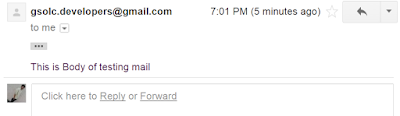

mail not send .....becz google blocked
ReplyDeletetry this
Deletehttps://myaccount.google.com/lesssecureapps
Thanks for your great efforts.
ReplyDeleteHow to attach picture to the mail??
Thankyou man got a lill bit confusing at the begining but ok now
ReplyDeleteSame as him can i add images in the mail or any pdf
It says email send but nothing received on email.
ReplyDeletehttps://github.com/nlubello/BackgroundMailLibrary
ReplyDeleteAbove library is showing how to attach any file to mail.
And also do not forget to allow less secure apps. To do this, please look at https://docs.mailshake.com/article/38-blocked-sign-in-attempt-and-less-secure-app-notification .
It says email send but nothing received on email.
ReplyDelete